User-Based Security Change Tracking Report
Maintenance > new world ERP Suite > Security > User-Based Security Change Tracking Report
The User-Based Security Change Tracking Report has been added to the Security menu:
![]()
Run this report to review changes made to User-Based Security, including who made the changes.
| Field | Description |
|---|---|
| Changes for User | User-Based Security changes for a selected user. Leave blank to show changes for all users. |
| Changes by User | User-Based Security changes made by a selected user. Leave blank to show changes made by all users. |
| Start Date | First and last dates to show User-Based Security changes. Leaving the fields blank shows changes for the last 30 days. |
| End Date | |
| Function | Type of User-Based Security changes to report. Examples include Asset Classifications, Bank Accounts and Case Types. |
After making your selections, click Submit to generate and display the report containing User-Based Security changes that fit the selected criteria:
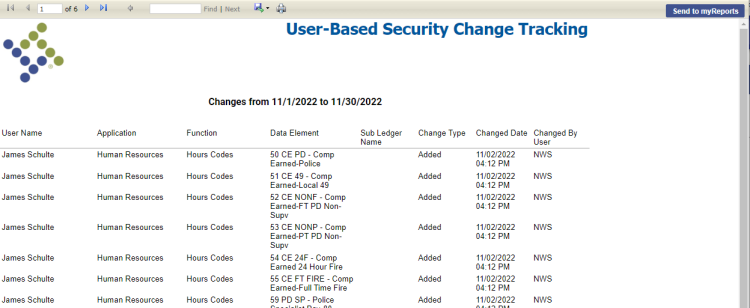
To send the report to myReports as a PDF, click the Send to myReports button. To export the data to another format, such as CSV, Excel or Word, click the Export drop down menu icon.
For this report to display on a user's Security menu, the user needs permission to the User-Based Security Change Tracking Report security component:
- Navigate to Maintenance > new world ERP Suite > Security > Users. The User List page displays.
- Use the filter in the User Name column to search for the user.
- Select the user’s row.
- Click Permissions. The User Permissions page displays, containing a grid of security components and a filter panel.
-
In the Search Security Components filter, type user-based security. The grid refreshes to display the User-Based Security Change Tracking Report component:
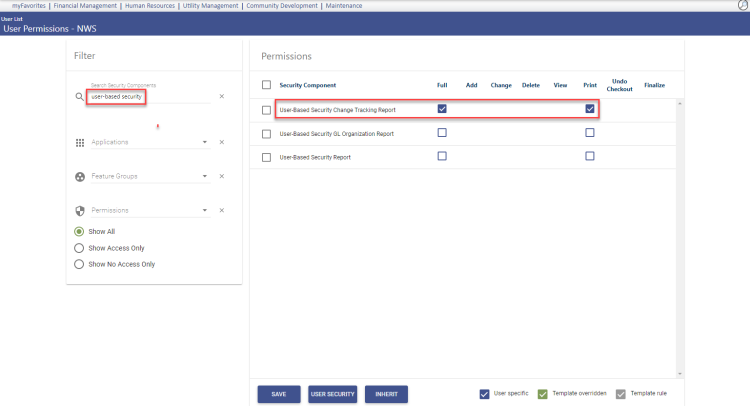
- Select Full permission.
- Click Save.
- For the permission to take effect, the user must log off and log back onto the system.